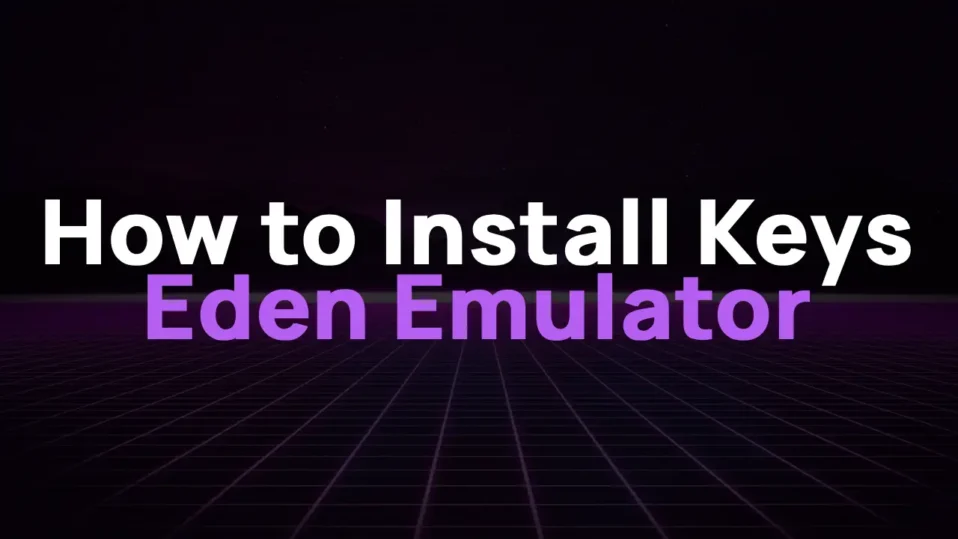
So, you’ve downloaded the Eden Emulator—the hot new Nintendo Switch emulator that’s been making waves since its pre-alpha launch on May 10, 2025—and now you’re staring at the dreaded “Encryption keys are missing” error.
Don’t panic!
Whether you’re on PC or Android, I’ll walk you through fixing this issue step-by-step, just like I’ve done for my own setup.
Let’s dive in!
What Are prod.keys and title.keys?
Before we get into the weeds, let’s break down why these keys matter. Eden, like its predecessor Yuzu, relies on two critical files to decrypt Nintendo Switch games:
- prod.keys: The master keys that decrypt game data. Think of these as the “master keyring” Eden needs to unlock Nintendo’s encryption.
- title.keys: Game-specific keys required for individual titles. These ensure games like Zelda: Tears of the Kingdom or Mario Kart 8 Deluxe run properly.
Without these, Eden can’t verify or run your legally dumped ROMs. And yes, I said legally dumped—always use ROMs from games you own!
How to Install prod.keys and title.keys on Eden (PC)
Let’s start with the PC version. Eden’s UI is sleeker than Yuzu’s, but the process is similar.
Step 1: Download the Keys
First, grab a keys.zip file from a trusted source. Never download random files from sketchy sites—malware is real, folks!
I recommend communities like Eden’s official Discord for verified sources like getprodkeys.com.
Step 2: Extract the Keys
Use WinRAR or 7-Zip to unzip the file. You should see two files: prod.keys and title.keys.
Step 3: Open Eden’s Data Folder
1. Launch Eden and click File > Open Eden Folder in the top menu.
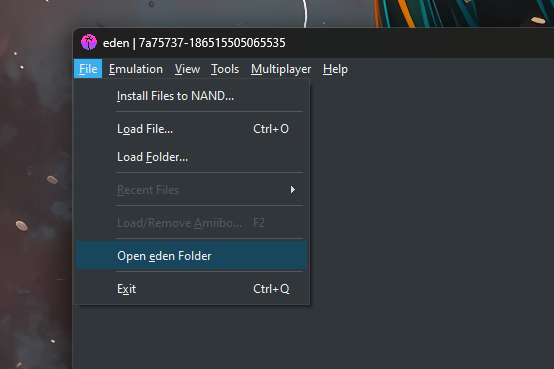
2. This opens the emulator’s root directory. Navigate to the keys subfolder.
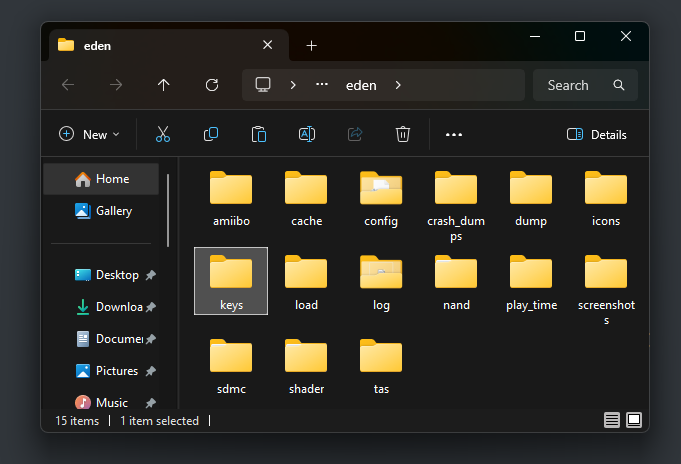
No keys folder? Create one manually.
Step 4: Paste the Keys
Drag-and-drop prod.keys and title.keys into the keys folder.
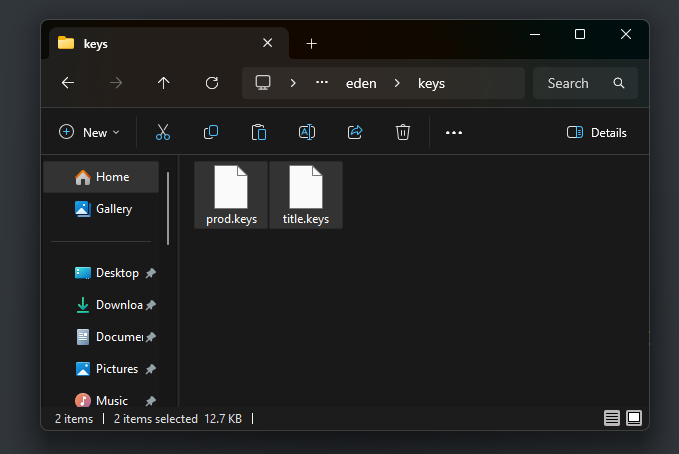
Step 5: Restart Eden
Close and reopen Eden. The error should vanish! If not, double-check:
- Filenames are exact (no typos!).
- Keys are up-to-date (older keys may fail with newer games 13).
How to Install prod.keys on Eden (Android)
Eden’s Android app is still in pre-alpha, but it’s surprisingly stable. Here’s how to set it up:
Step 1: Download the Keys
Same as PC—get a trusted prod.keys file (title.keys aren’t required for Android yet).
Step 2: Open Eden and Navigate to Settings
1. Tap the gear icon in the top-right corner.
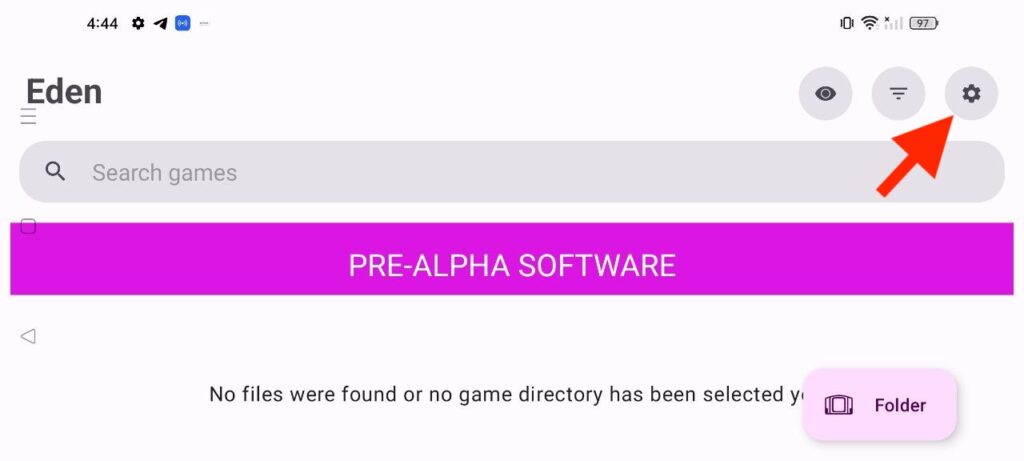
2. Select “Manage ened data”.
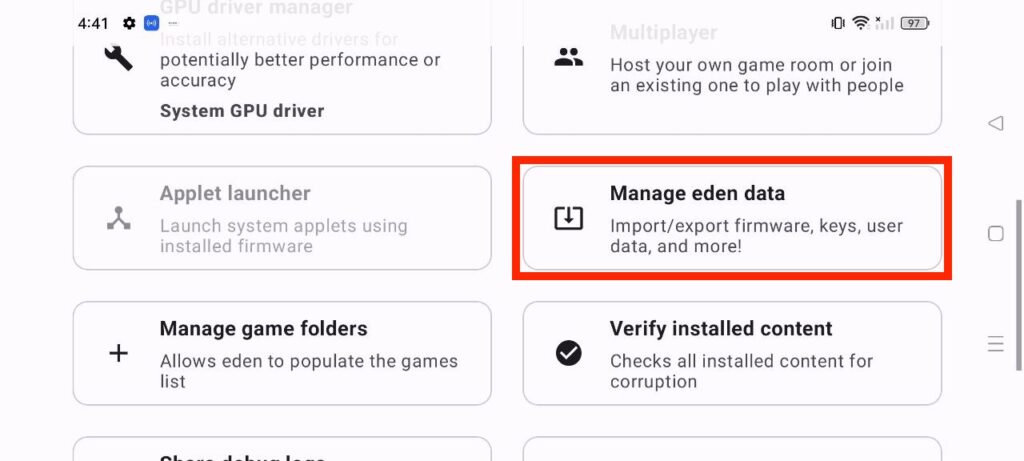
3. Scroll down, locate the “Install prod.keys” option and tap on the downward arrow next to it.
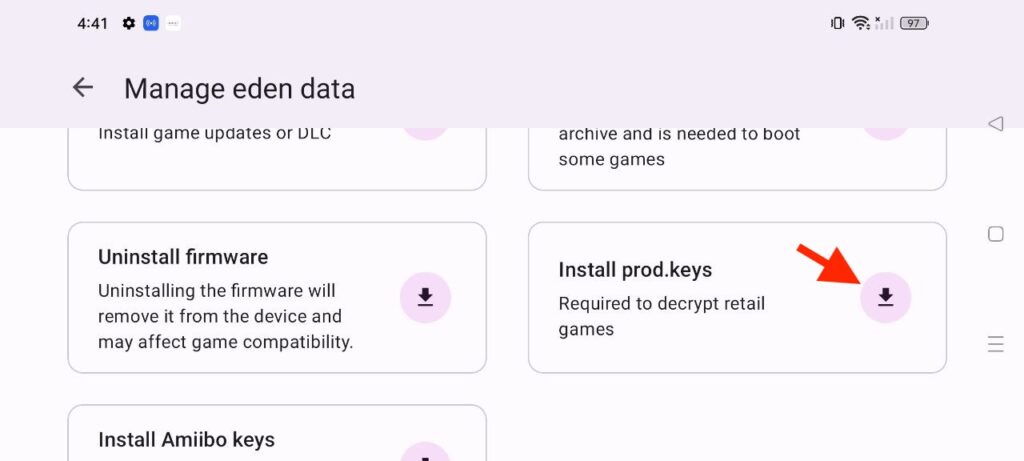
Step 3: Import prod.keys
1. Now, navigate to your downloaded prod.keys file.
2. Eden will confirm with a “Keys installed successfully” toast.
Troubleshooting Common Key Issues
- “Keys Not Detected” After Installation
- Ensure keys are in /Eden/keys, not the general downloads folder.
- Re-dump keys from your Switch if they’re outdated.
- Green Screens or Crashes (AMD Users)
Eden’s pre-alpha has known issues with AMD GPUs during FMVs. Switch to Vulkan in Graphics > Backend as a workaround. - Migrating from Citron or Yuzu
Avoid using old keys from other emulators. Eden’s migration tool is buggy—manually paste fresh keys instead.
- Join Eden’s Discord for nightly builds and support.
- Experiment with Eden’s Veil, a new Android-exclusive feature for frame pacing and shader tweaks 11.
- Backup your keys! Losing them means re-dumping from your Switch.
With the keys installed, you’re ready to explore Eden’s growing library of compatible games. Happy emulating! 🎮
Need more help? Check out my guides on installing Switch firmware on Eden or GPU Drivers.
