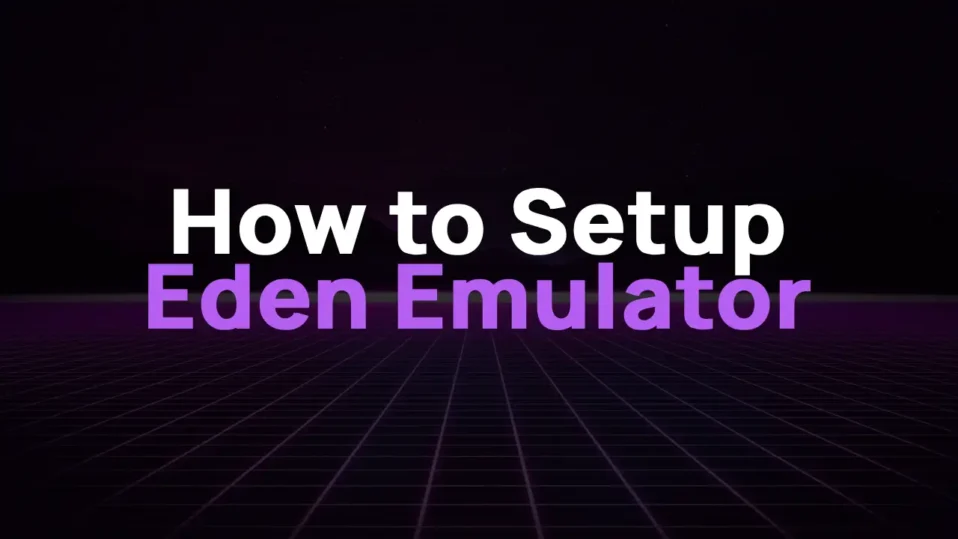
Nintendo Switch games have broken free from the console, thanks to emulators like Eden. Whether you’re glued to your gaming PC or love gaming on the go with Android, the Eden Emulator (edenemulator.com) brings your favorite Switch titles to your screen.
As someone who’s spent countless hours tinkering with emulators, I’m here to guide you through setting up Eden with military-level detail.
Let’s dive in!
How to Install & Setup Eden Emulator on Windows
Step 1: Get Your Nintendo Switch Game ROMs (NSP/XCI Files)
Eden Emulator needs game ROMs to work, just like any emulator. These come in two formats:
- NSP: Digital eShop games or DLC.
- XCI: Physical game cartridge dumps.
Pro Tip: Always dump ROMs from games you legally own. Downloading ROMs you don’t own is illegal, and I can’t stress this enough—support the developers!
Step 2: Download and Install Eden Emulator
1. Head to edenemulator.com and grab the latest Windows build.
2. Once downloader, extract the zip file.
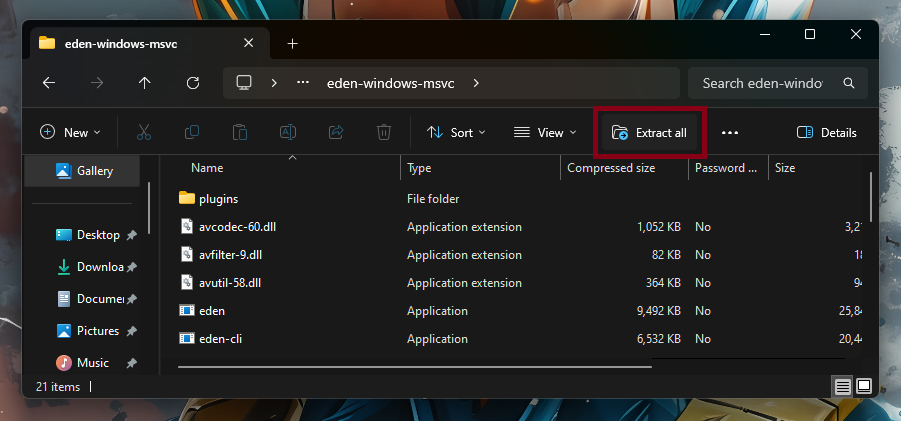
3. After extracting the contents, look for the Eden.exe application file and launch it.
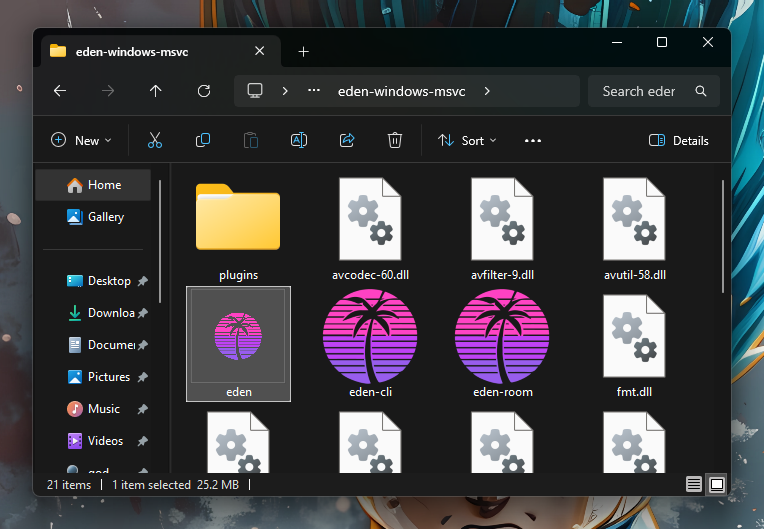
You’ll see a warning message stating “Encryption keys are missing.” that the Switch keys are missing. Click OK.
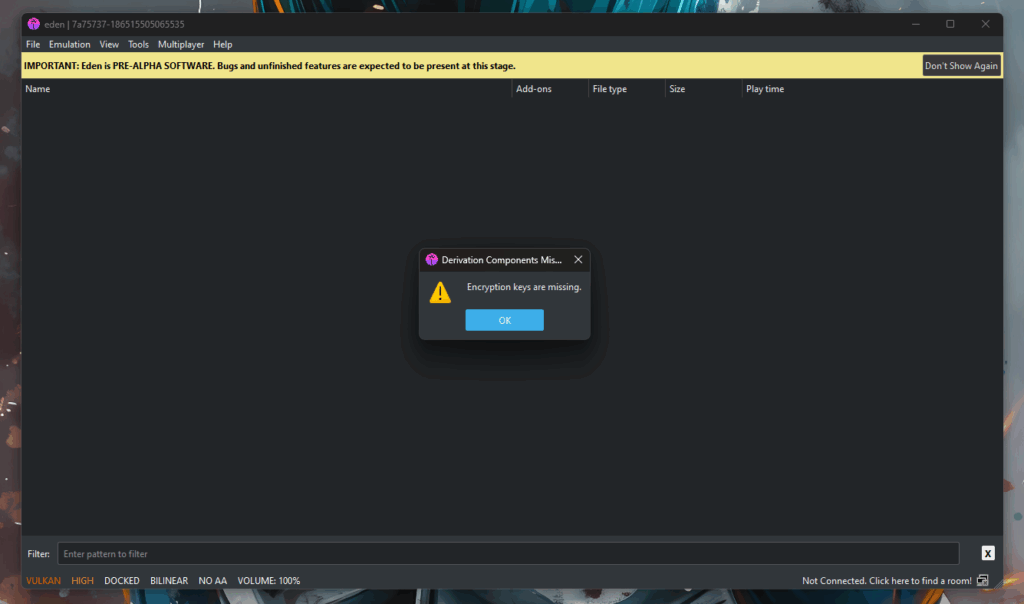
Step 3: Add Encryption Keys to Eden
Eden needs prod.keys and title.keys to decrypt games. Here’s how to add them:
1. Download the keys from a trusted source (again, dump these yourself from your Switch). For help, check the Eden Keys Guide.
2. Open Eden, click File > Open eden Folder. A window will pop up showing Eden’s guts.
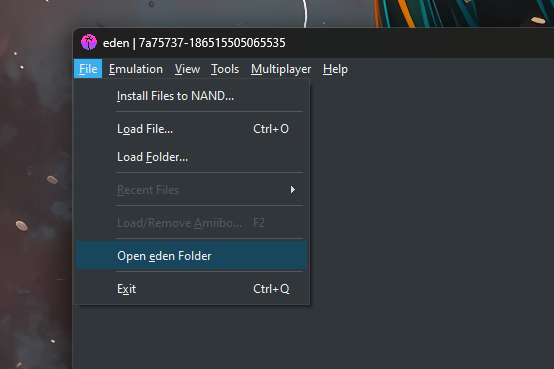
3. Navigate to the /keys folder.
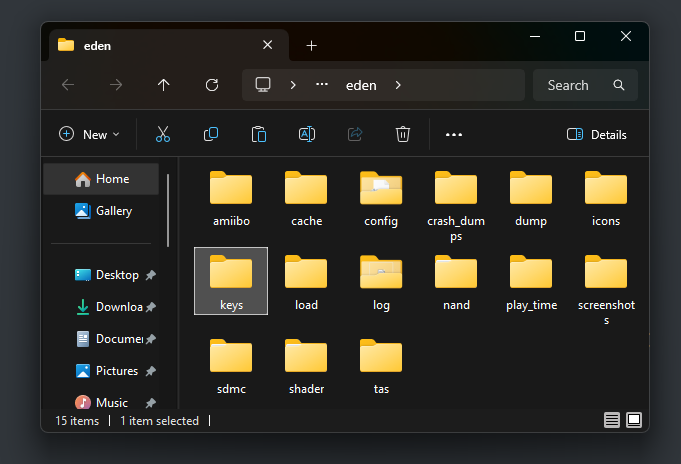
And paste your prod.keys and title.keys here.
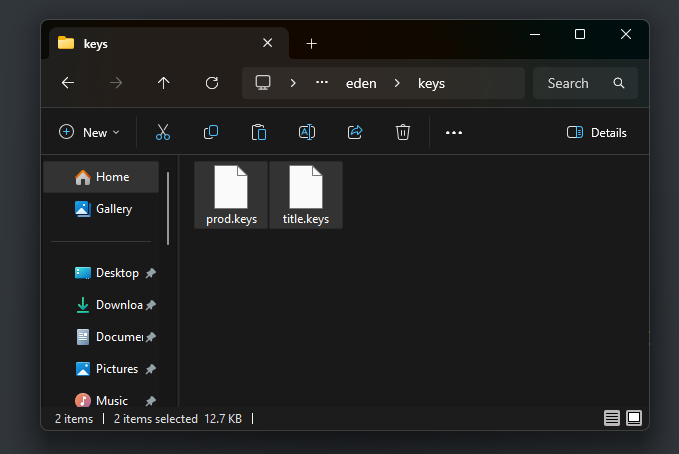
4. Restart Eden. The error should vanish like magic.
Step 4: Add Switch Firmware to Eden
After the switch keys. you’ll need to install the switch firmware. Here’s how :
1. Only download firmware if you own a Switch and can dump it yourself (tools like TegraRcmGUI help here). Avoid sketchy sites—malware loves to hitchhike on firmware files.
2. Open Eden, click Tools> Install Firmware. A window will pop up showing Eden’s guts.
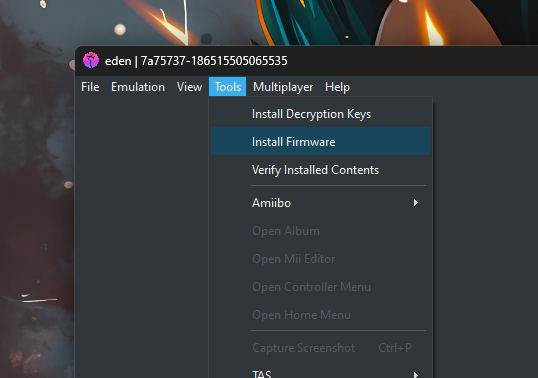
3. Navigate to the folder location where you have placed the firmware files and click on the “Select Forder” option.
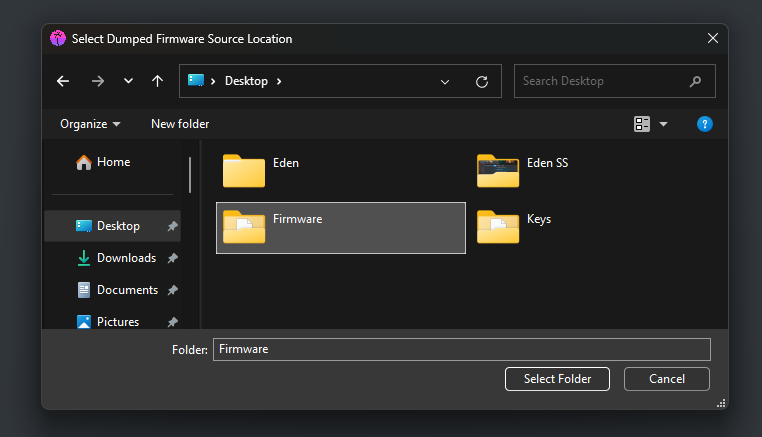
The firmware installing will begin.
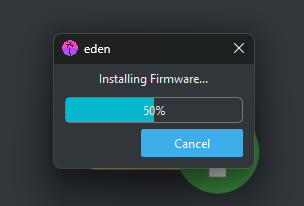
4. Restart Eden.
Step 5: Add Your Games to Eden
Time to make Eden recognize your ROMs:
1. In Eden’s main window, double-click “Add New Game Directory”.
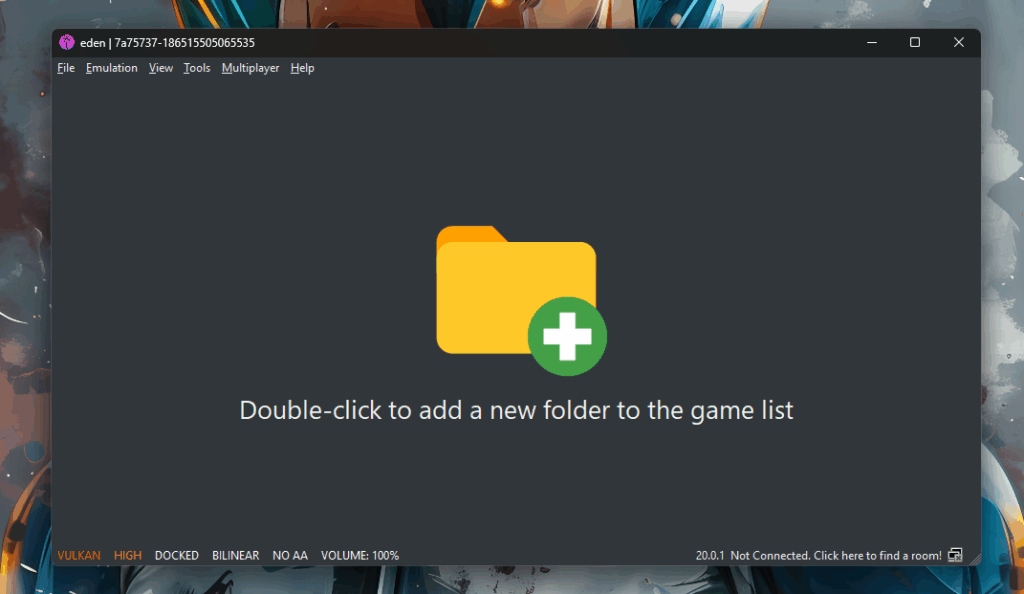
2. Browse to the folder where your NSP/XCI files live. Example: C:/SwitchGames.
3. Click Select Folder. Eden will scan the directory, and your games will appear as shiny icons.
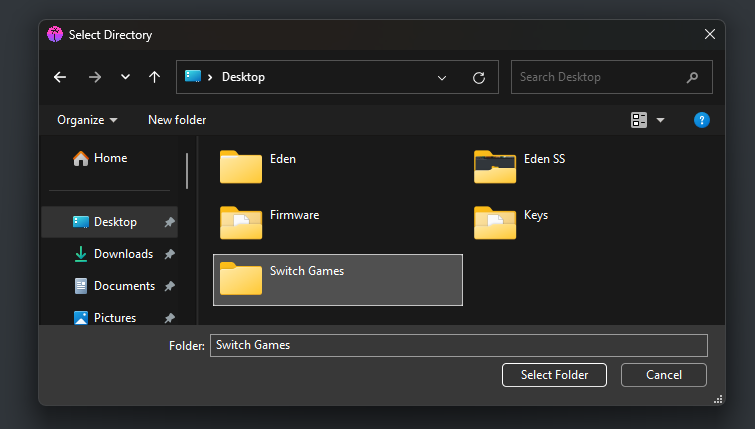
4. Double-click a game to launch it.
Troubleshooting: If a game doesn’t show up, check:
- The ROM isn’t corrupted.
- The keys are up-to-date (Switch firmware updates = new keys).
- Your folder path has no special characters (stick to letters/numbers).
How to Setup Eden Emulator on Android
Android setup is trickier but doable. Let’s break it down:
Step 1: Install Eden Emulator
1. Visit edenemulator.com on your Android device and download the APK.
Note: Enable “Install from unknown sources” in settings if prompted.
2. Open the APK and install and Launch Eden.
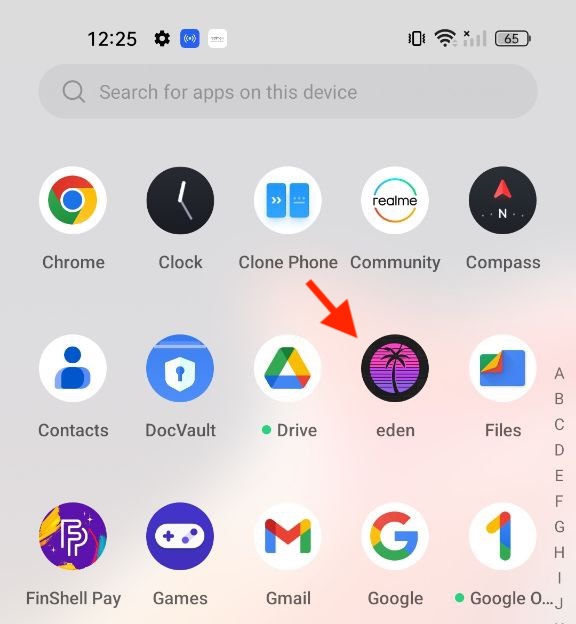
Step 2: Get Started
1. When Eden opens, it’ll greet you with a Welcome screen.
2. Tap on the “Get started” button to begin the setup.
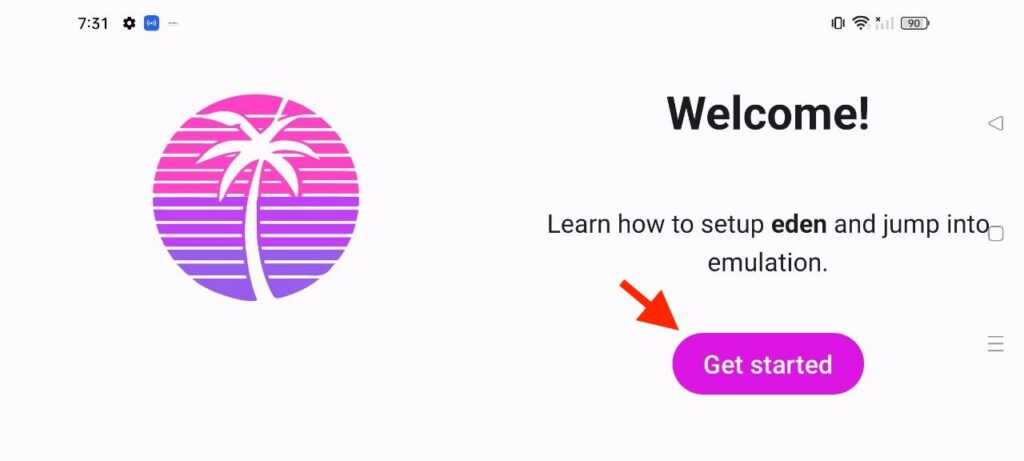
Step 3: Get Started
1. Next, you’ll see the Keys screen, asking to select the prod.keys file. Tap “Select Keys”.
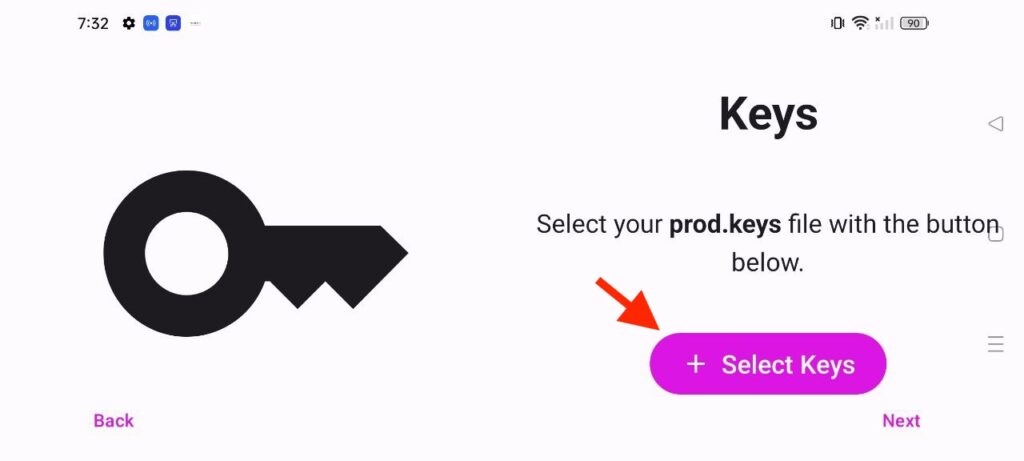
2. Download the prod.keys and title.keys (same as PC) and save them to your phone—say, in Downloads/Keys.
3. In Eden, navigate to the keys’ location, select both files, and confirm.
Tip:
Step 4: Set Up Your Game Library
1. Tap “Add Games”. Create a dedicated folder for ROMs (e.g., EdenGames).
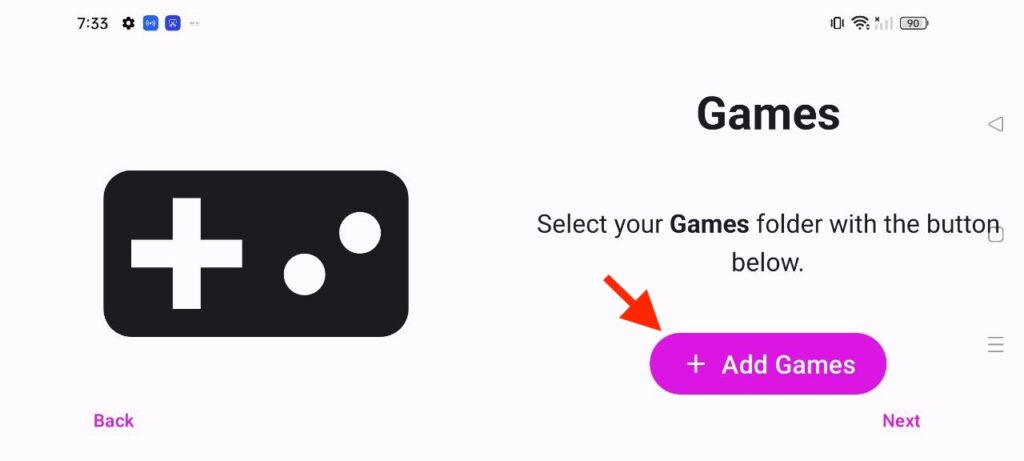
2. Finish the setup by tapping on the “Continue” button.
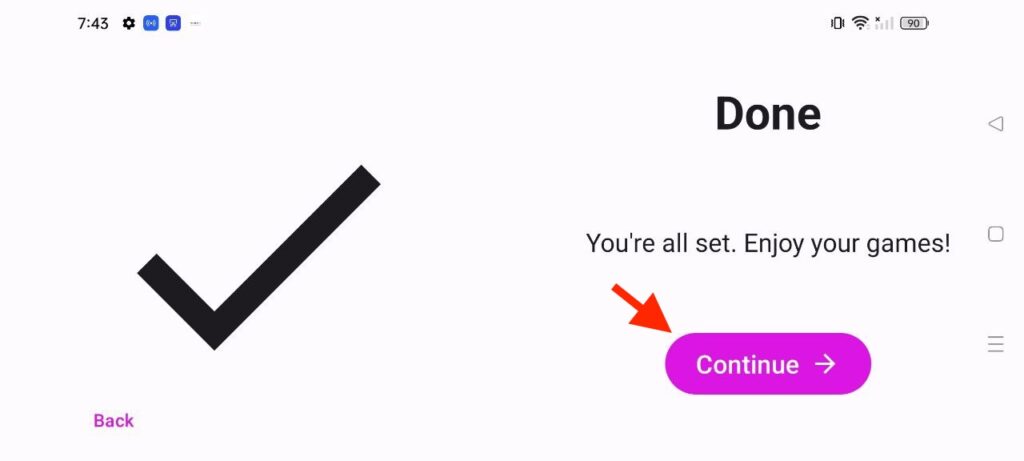
3. Move your NSP/XCI files here using a file manager.
4. Back in Eden, refresh the library by swiping down. Your games should appear.
Step 4: Optimize Settings for Android
Eden on Android is still experimental, so tweak these for better performance:
- Graphics Backend: Use Vulkan if your device supports it (most Snapdragon chips do).
- Resolution: Set to 1x (720p) to avoid lag.
- CPU Accuracy: Auto usually works, but switch to Unsafe for older games if you’re feeling brave.
Pro Tip: Close background apps! Android’s RAM management can kill Eden mid-game.
Eden Emulator is a game-changer for reliving Switch classics on PC or Android, but it’s not plug-and-play. Take time to tweak settings—start with Vulkan, experiment with CPU accuracy, and always keep your keys updated.
I’ve had nights where tweaking Eden felt like a second job, but nailing that 60 FPS in Super Mario Odyssey? Pure bliss.
Got questions? Drop a comment below or hit me up on Twitter. Now go forth and game! 🎮
P.S. If you found this guide helpful, share it with your emulator-curious friends. The more, the merrier!
