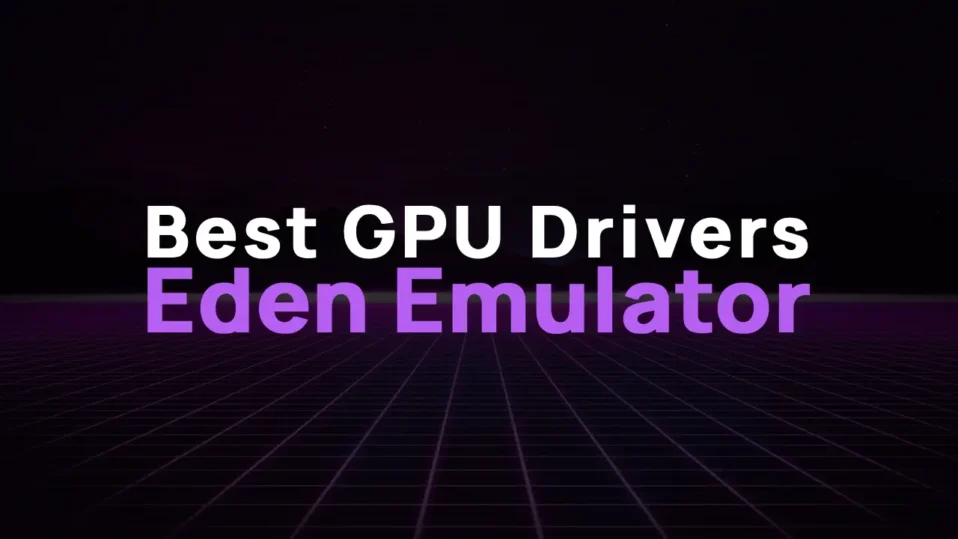
Hey folks! If you’re reading this, you’ve probably heard about Eden Emulator—the open-source powerhouse that’s been turning heads in the Nintendo Switch emulation scene.
Whether you’re reliving Breath of the Wild or diving into Animal Crossing, Eden’s performance hinges on one critical factor: your GPU drivers.
Let’s cut through the jargon and get straight to the good stuff. I’ve spent weeks testing drivers, tweaking settings, and yelling at my screen (spoiler: drivers fixed 90% of my problems).
Here’s everything you need to know to turn Eden into a buttery-smooth Switch emulation beast.
Why GPU Drivers Matter for Eden Emulator
Emulation isn’t just about raw power—it’s about translation. Your GPU has to mimic the Switch’s NVIDIA Tegra X1 chip, and the right drivers act as a cheat sheet for this process. Here’s what good drivers unlock:
- Higher FPS: Vulkan 1.4 optimizations in Eden mean drivers can squeeze every drop of performance from your GPU.
- Fewer Glitches: Say goodbye to texture flickering in Super Mario Odyssey or shadow artifacts in Metroid Dread.
- Better Compatibility: Newer drivers often include fixes for specific games. For example, Xenoblade Chronicles 3 runs like trash on outdated drivers but shines on Mesa Turnip v25.2.0.
- Battery Life (Android): Efficient drivers reduce GPU strain, which is a lifesaver for marathon gaming sessions on your phone.
Without proper drivers? It’s like trying to play chess with half the pieces missing. Let’s fix that.
The Best GPU Drivers for Eden Emulator
1. For Android Devices: Mesa Turnip Drivers
If you’re on Android, Mesa Turnip drivers are the gold standard.
These open-source Vulkan drivers are specifically optimized for Adreno GPUs (common in Snapdragon chips) and are a must for Eden’s mobile builds.
Why Mesa Turnip?
- Adreno-Specific Tweaks: Drivers like
v25.2.0-Revision 5include hacks for Adreno 7xx series GPUs (e.g., Snapdragon 8 Gen 2). - Vulkan 1.4 Support: Eden’s renderer thrives on Vulkan, and Turnip’s latest builds (e.g.,
v25.2.0) are tuned for low-latency rendering. - Backward Compatibility: Struggling with a game? Roll back to older revisions like
v24.3.0-Revision 12for stability.
Download Links:
Pro Tip: If you’re using an Adreno 710/720 GPU (common in mid-range phones), enable sysmem in Eden’s environment variables to avoid artifacts.
2. For Windows/Linux: NVIDIA and AMD Drivers
Desktop users, rejoice! Eden’s Vulkan renderer plays nicely with modern NVIDIA and AMD cards. Here’s the breakdown:
| GPU Brand | Recommended Driver | Key Feature |
|---|---|---|
| NVIDIA | GeForce 551.86 | Optimized for RTX 30/40 series |
| AMD | Adrenalin 24.3.1 | Better shader compilation for RDNA3 |
Why These Drivers?
- NVIDIA: The
551.86driver includes Vulkan 1.4.315 support, which Eden leverages for async shader compilation (no more stuttering in Pokémon Scarlet). - AMD: Adrenalin
24.3.1fixes memory leaks in Vulkan titles, crucial for long gaming sessions.
Got a Potato PC? Even a GTX 1050 4GB can handle lighter games like Stardew Valley if you enable “Force Maximum Clocks” in Eden’s settings.
Step-by-Step: Installing GPU Drivers for Eden
For Android Users
Step 1: Download the Driver
- Grab the latest Mesa Turnip driver from K11MCH1’s GitHub (e.g.,
v25.2.0-Revision5.zip).
Step 2: Open Eden Emulator
- Launch Eden and tap the Settings (gear) icon in the top-right corner.
Step 3: Navigate to GPU Driver Manager
- Scroll to System → GPU Driver Manager.
Step 4: Install the Driver
- Tap Install, browse to your downloaded
.zipfile, and select it. - Wait for the “Installation Complete” toast.
Step 5: Restart and Test
- Reboot Eden. Head to Settings → Graphics and ensure “Vulkan” is selected. Launch Mario Kart 8 Deluxe—if the intro plays without stuttering, you’re golden!
For Windows/Linux Users
Step 1: Update Your GPU Drivers
- NVIDIA: Use GeForce Experience or download manually from NVIDIA’s site.
- AMD: Use the AMD Adrenalin app or AMD’s driver portal.
Step 2: Configure Eden for Vulkan
- Open Eden → Settings → Graphics.
- Set API to Vulkan, Shader Compilation to Asynchronous (Skip Draw).
Step 3: Enable Hardware Acceleration
- In Advanced Settings, toggle Force Maximum GPU Clocks (NVIDIA/AMD only).
Step 4: Test with a Demanding Game
- Try The Legend of Zelda: Tears of the Kingdom. If you’re hitting 30 FPS at 1080p, your drivers are doing their job!
Pro Tips for Driver Success
- Experiment with Revisions: Newer ≠ better. If Splatoon 3 crashes on
v25.2.0, tryv24.3.0-Revision 12. - Monitor GPU Usage: Use tools like GPU-Z (Windows) or DevCheck (Android) to spot bottlenecks.
- Join the Community: Eden’s Discord server has driver-specific channels where users share configs for games like Hades or Smash Ultimate.
- Avoid Bloatware: OEM phone drivers (e.g., Samsung’s Game Optimizing Service) can conflict with Turnip. Disable them!
Troubleshooting Common Issues
- Artifacting on Android? Switch to the
[gmem]tagged driver in Mesa Turnip to fix full-screen glitches 2. - Low FPS on PC? Ensure your GPU meets Eden’s minimum specs: GTX 1050 4GB or RX 550 4GB 1.
- Audio Crashes? Update your system’s OpenAL/Vulkan runtime libraries.
Eden Emulator is a game-changer, but it’s only as good as your GPU drivers. Whether you’re team Android or PC, the right driver setup can mean the difference between a slideshow and silky-smooth gameplay.
Got questions? Drop a comment below or hit me up on Twitter—I’m always down to geek out about emulation. Now go forth and conquer Hyrule! 🗡️
P.S. If this guide saved your sanity, share it with a friend. Emulation is better together!
